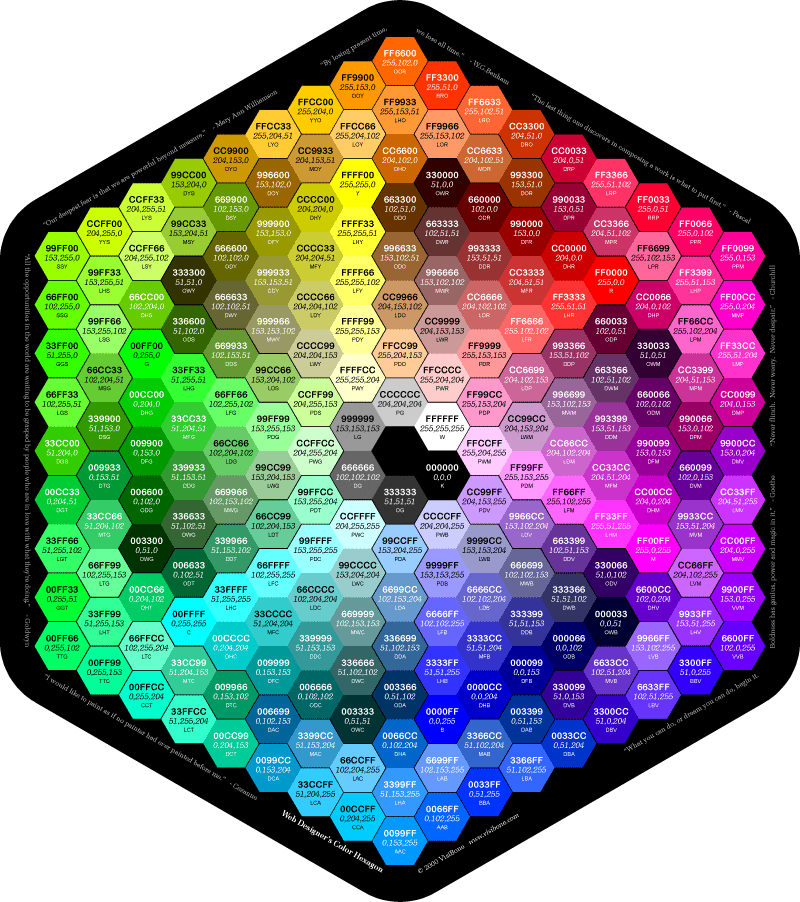How to colour my name in quake, with all the shadows blinkings and etc. what number is what colour exactly?, i know that ^+number = a colour and ^+b = blinking, more?
thanks for the answers.
How to paint your nick?
-
CrinklyArse
- Posts: 5493
- Joined: Sat Feb 19, 2005 12:57 am
How can I change my name color?
When typing your name into the console, enter a caret: ^ (by holding down the SHIFT key, and pressing number 6 on the top row) and then a number between 1 and 7. The caret will disappear, and now all the text you type will be in a different colour. You can switch colors as often as you like. When you press return, the name is saved into your Quake 3 config so u only have to type it once.
The color codes are as follows
^1 = Red
^2 = Green
^3 = Yellow
^4 = Blue
^5 = Light Blue
^6 = Magenta
^7 = White
The same color codes can also be used to color chat text
How can I make my text blink or fade?
These are features of OSP. OSP knows an additional number of ^ controls next to the standard colors. Here's a list of the OSP controls:
^B or ^b = this makes your text blink
^F = only makes the text visible the 1st half of a second
^f = only makes the text visible the 2nd half of a second
^X[rrggbb] = Gives the text a colored shadow. Replace [rrggbb] with the hex value of the desired color. Example: ^XFF0000 is red and ^X777777 is some kind of grey.
^N = This resets all the ^ controls, making the text behind it look like normal again
shouldve looked yourself though in the stickied beginners guide
When typing your name into the console, enter a caret: ^ (by holding down the SHIFT key, and pressing number 6 on the top row) and then a number between 1 and 7. The caret will disappear, and now all the text you type will be in a different colour. You can switch colors as often as you like. When you press return, the name is saved into your Quake 3 config so u only have to type it once.
The color codes are as follows
^1 = Red
^2 = Green
^3 = Yellow
^4 = Blue
^5 = Light Blue
^6 = Magenta
^7 = White
The same color codes can also be used to color chat text
How can I make my text blink or fade?
These are features of OSP. OSP knows an additional number of ^ controls next to the standard colors. Here's a list of the OSP controls:
^B or ^b = this makes your text blink
^F = only makes the text visible the 1st half of a second
^f = only makes the text visible the 2nd half of a second
^X[rrggbb] = Gives the text a colored shadow. Replace [rrggbb] with the hex value of the desired color. Example: ^XFF0000 is red and ^X777777 is some kind of grey.
^N = This resets all the ^ controls, making the text behind it look like normal again
shouldve looked yourself though in the stickied beginners guide
[url=http://www.last.fm/user/Resplended/?chartstyle=Awesome35][img]http://imagegen.last.fm/Awesome35/recenttracks/3/Resplended.gif[/img][/url]
-
CrinklyArse
- Posts: 5493
- Joined: Sat Feb 19, 2005 12:57 am
Looks like the FAQ is missing how to color both the face and the shadow of your name is osp (FAQ shows only shadow)CrinklyArse wrote:How can I change my name color?
When typing your name into the console, enter a caret: ^ (by holding down the SHIFT key, and pressing number 6 on the top row) and then a number between 1 and 7. The caret will disappear, and now all the text you type will be in a different colour. You can switch colors as often as you like. When you press return, the name is saved into your Quake 3 config so u only have to type it once.
The color codes are as follows
^1 = Red
^2 = Green
^3 = Yellow
^4 = Blue
^5 = Light Blue
^6 = Magenta
^7 = White
The same color codes can also be used to color chat text
How can I make my text blink or fade?
These are features of OSP. OSP knows an additional number of ^ controls next to the standard colors. Here's a list of the OSP controls:
^B or ^b = this makes your text blink
^F = only makes the text visible the 1st half of a second
^f = only makes the text visible the 2nd half of a second
^X[rrggbb] = Gives the text a colored shadow. Replace [rrggbb] with the hex value of the desired color. Example: ^XFF0000 is red and ^X777777 is some kind of grey.
^N = This resets all the ^ controls, making the text behind it look like normal again
shouldve looked yourself though in the stickied beginners guide
You need to do ^xNNNNNN^XNNNNNN twice, then one will be shadow and one will be face, I cant remember which is which.
[b]CAPSLOCK IS ON[/b]
Bacon wrote:Looks like the FAQ is missing how to color both the face and the shadow of your name is osp (FAQ shows only shadow)CrinklyArse wrote:How can I change my name color?
When typing your name into the console, enter a caret: ^ (by holding down the SHIFT key, and pressing number 6 on the top row) and then a number between 1 and 7. The caret will disappear, and now all the text you type will be in a different colour. You can switch colors as often as you like. When you press return, the name is saved into your Quake 3 config so u only have to type it once.
The color codes are as follows
^1 = Red
^2 = Green
^3 = Yellow
^4 = Blue
^5 = Light Blue
^6 = Magenta
^7 = White
The same color codes can also be used to color chat text
How can I make my text blink or fade?
These are features of OSP. OSP knows an additional number of ^ controls next to the standard colors. Here's a list of the OSP controls:
^B or ^b = this makes your text blink
^F = only makes the text visible the 1st half of a second
^f = only makes the text visible the 2nd half of a second
^X[rrggbb] = Gives the text a colored shadow. Replace [rrggbb] with the hex value of the desired color. Example: ^XFF0000 is red and ^X777777 is some kind of grey.
^N = This resets all the ^ controls, making the text behind it look like normal again
shouldve looked yourself though in the stickied beginners guide
You need to do ^xNNNNNN^XNNNNNN twice, then one will be shadow and one will be face, I cant remember which is which.
Actually is like ^xff0000^n^x0000ffname (this will make a red font with a blue shadow)